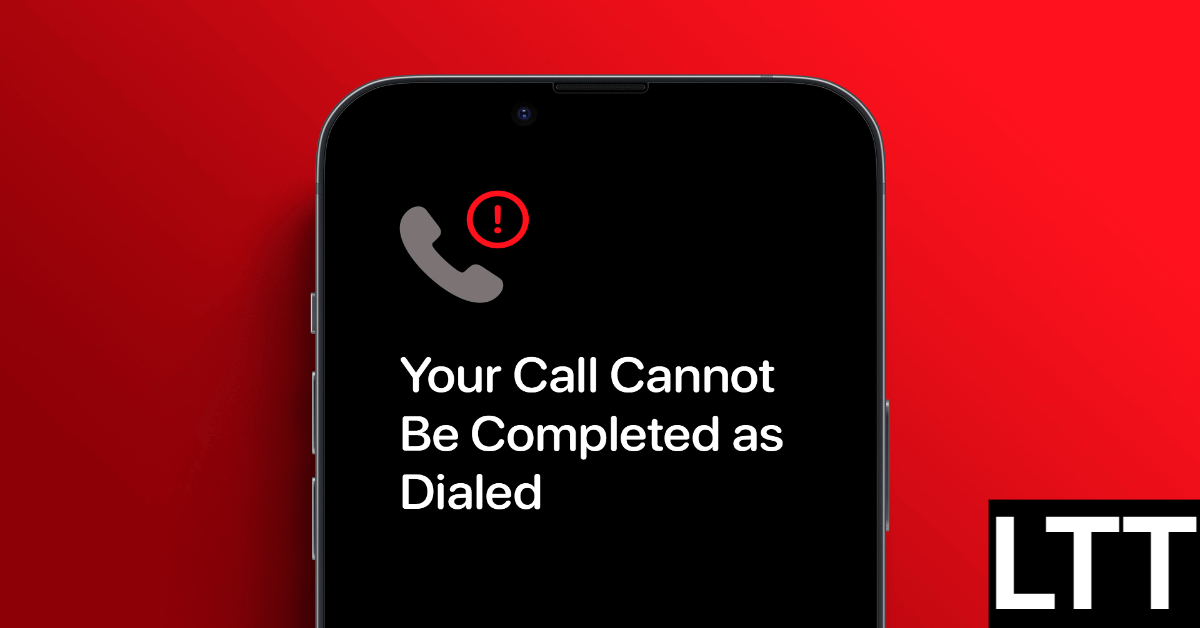Over the years, making calls and sending texts on phones got better. But sometimes, there are problems. One common one is when you hear, “Your call cannot be completed as dialled.” This usually stops after some time. But what if it doesn’t?
This problem can happen for different reasons. Maybe the phone network is too busy, or you dialled the wrong number. It could also be because the person you’re calling doesn’t have a plan anymore, or if the number is fake. But can you fix it? Let’s see.
Give your device a restart
iPhone:
Step 1: Identify your iPhone model. If it’s an older model like iPhone SE 1st gen, 5s, 5c, or 5, press and hold the top button. If it’s a newer one like iPhone SE 2nd gen onwards, 7, or 8, press and hold the side button. For iPhone X and above, press and hold both the side button and one of the volume buttons simultaneously.
Step 2: After holding down the correct buttons, a power-off slider will appear on the screen.
Step 3: Slide the power icon to turn off your iPhone.
Step 4: Wait for a few seconds, then press and hold the same button again until the Apple logo appears, indicating that your iPhone is restarting.
Android:
To restart your Android phone, follow these steps:
Step 1: Press and hold the on/off menu button for a while.
Step 2: Next, tap on “Restart” when it appears on the screen.
Once your phone finishes restarting, you might need to enter your password or PIN. After that, try making a call to check if everything’s back to normal.
Try making a call without using the ISD code
If you’re putting an ISD code before the number when you dial, there might be a problem. Some phones don’t understand the ISD code properly. Instead of starting with + or 00, they treat it as a regular number. So, if you’re dialling +1123 or 0023, it might turn into just 123. This could stop the call from going through right.
To fix this, you can try dialling without putting the ISD code before the number. Or, make sure you’re using the correct code before dialling. Also, if you’re dialling a number with an area code, make sure you’re using the right one. If the call still doesn’t connect, let’s try something else. Explore more on Lifetime Tips.
Turn on Wi-Fi calling
If your calls keep failing because of a weak signal, Wi-Fi calling might help. It lets you use Wi-Fi to make calls, even if your signal is very low. So, if you’re seeing the “We are unable to complete your call” error due to a bad network or connection, try turning on Wi-Fi calling.
If Wi-Fi calling is already on and you’re still having trouble, try turning it off to see if your calls improve. Here’s the process for Android phones:
Step 1: Go to Settings.
Step 2: Tap on Connections.
Step 3: Turn on the Wi-Fi Calling toggle switch to enable it.
Turning on Wi-Fi and calling on your Android phone is done!
Attempt to make a call using a different phone carrier
If you keep getting the “Your call cannot be completed at this time” message, it might not be your phone’s fault. It could be a problem with the network. To check, try calling the same number using a different carrier. If the call works, it means your current network might be too busy. Just wait a bit and try again later. But if you still can’t get through, let’s try something else.
Remove the contact from your device
Sometimes, having contacts saved in your phone can make calling easier. But it can also lead to problems. For example, if you have multiple entries for the same contact or if some numbers are saved incorrectly, you might end up dialling the wrong one and getting an error message.
To fix this, you can go to your phone’s contact list and delete the contact causing issues. Make sure to remove any duplicates too. Afterwards, attempt the call again by entering the number manually. If you need help deleting multiple contacts, check out our guide for more information.
See if the contact is blocked
If you keep getting an error message like “We are unable to complete your call” when dialling a specific number, it’s worth checking your device’s block list. Maybe you accidentally blocked the number before and forgot about it, or you tapped the block option by mistake.
To make sure the number isn’t blocked, you can check your device’s block list. If you find the number there, simply unblock it and try calling again. Here’s how you can do it using an Android device:
Step 1: Open the Phone app and go to the Recent Calls section.
Step 2: Select the three-dot icon located in the top-right corner.
Step 3: Then, select Settings from the menu that appears.
Step 4: Tap on “Block numbers” from the Call settings menu.
Step 5: Look through the list of blocked numbers to find the one you’re trying to call.
Step 6: If you find it, tap on the minus (-) icon next to it to unblock it.
Once you remove the number from your Android device’s block list, it’s done right away. If you’re using an iPhone, you can also find blocked numbers. When you find the blocked number, unblock it, and try calling again to see if it works.
Get in touch with your service provider
If you’re still having trouble making calls, contacting your service provider might help. Some customer support numbers allow free calls. But if you can’t make outgoing calls, you can visit their website and check their support pages.
You can also reach out to them directly through chat, phone calls, or email. Explain the problem in detail to get a quick solution.
How to handle calls from ‘No Caller ID’?
If you receive a call from someone with “No Caller ID,” it means they don’t want to share their contact information. In such cases, you can contact your carrier to find out who is calling, or you can block the calls using your device’s spam filters. For more details, you can refer to our guide on understanding what “No Caller ID” means on any phone.
Can you call a number that has blocked you?
No, you usually can’t call a number that has blocked you. If you try, you might hear a ring or two, but then the call will either end quickly or go straight to voicemail.
Conclusion
In summary, troubleshooting common calling issues involves various steps, from restarting your device to checking for blocked contacts and enabling Wi-Fi calling. If problems persist, contacting your service provider can offer further assistance.
Additionally, handling calls from “No Caller ID” numbers or dealing with blocked calls requires understanding and utilizing your device’s features effectively. By following these steps, you can overcome many calling challenges and enjoy smoother communication experiences.