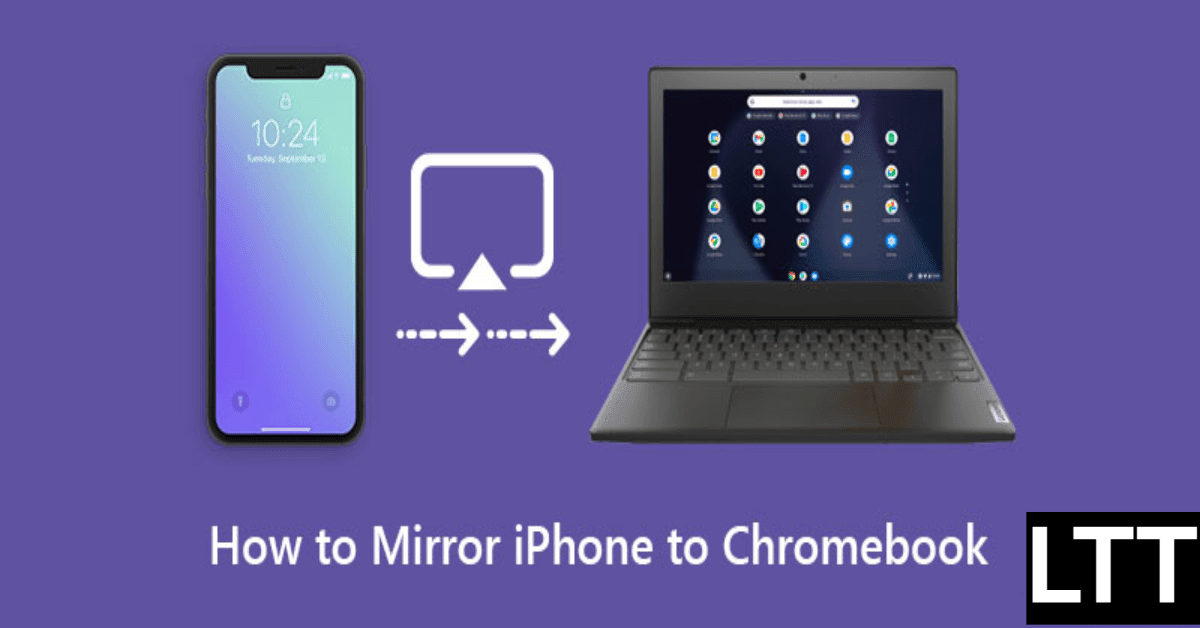In the market, there are many types of laptops with different features. Each laptop has its value depending on its specs, design, and what you need it for. One type of laptop is called a Chromebook.
It runs on a system called Chrome OS and stores data in the cloud. Chromebooks are good for everyday things like work and entertainment. One feature of Chrome OS is screen mirroring. This means you can show what’s on your phone’s screen on your Chromebook. In this article, we’ll learn how to screen mirror iPhone to Chromebook.
Apps that Help you connect iPhone screen to Chromebook
Let’s talk about some apps that can help you mirror your iPhone screen to your Chromebook. These apps are made by other companies, not Apple or Google. They’re like extra tools you can use. They make it easier to share what’s on your iPhone with your Chromebook. In this article, we’ll look at the top three third-party apps for screen mirroring from iPhone to Chromebook.
AirDroid Cast Web
One good way to mirror your iPhone screen on your Chromebook is by using an app called AirDroid Cast Web. It’s easy to use and gives you a fast and safe connection. With AirDroid Cast Web, you can use any web browser on your Chromebook to see your iPhone screen. It works even if your devices are far apart. Here’s how to set it up:
- First, you need to download and install AirDroid Cast on your iPhone. You can find it on the App Store or Google Play Store, or on its official website.
- Then, open a web browser on your Chromebook and go to webcast.airdroid.com. You’ll see a QR code and a 9-digit code on the screen.
- Next, open AirDroid Cast on your iPhone and scan the QR code or enter the 9-digit code. This will connect your iPhone to your Chromebook.
Now, you’ll be able to see your iPhone screen on your Chromebook. That’s it!
LetsView
This program works on all devices and it’s free and easy to use. It’s great for mirroring your screen, with good quality. Plus, it can do more than just mirror your screen – you can record your screen and draw on it too. You can also take screenshots. Here’s how to mirror your screen:
- First, you need to install the program on your Chromebook.
- Make sure both your iPhone and Chromebook are connected to the same Wi-Fi network.
- Then, open the app on your Chromebook after you install it.
- On your iPhone, find the option for Screen Mirroring or AirPlay Mirroring, and follow the instructions on the screen.
- When you see the option for LetsView, choose it, and your mirroring will start. That’s all!
AirServer
This software is free and works on all your devices, including your Chromebook. It’s fun to use even if you don’t have a TV. Many people use it for teaching or business, and it even works with Xbox One. Here’s how to use it on your Chromebook:
- First, download the app from its official website and install it on your Chromebook.
- Make sure both your iPhone and Chromebook are on the same Wi-Fi network.
- Then, open the app on your Chromebook after it’s installed.
- Press the button to display the QR code.
- Use your iPhone’s camera to scan the QR code, and you’ll start mirroring. That’s it!
How you can screen your iPhone screen to your Chromebook using an adapter cable?
To mirror your iPhone screen on your Chromebook using an adapter cable, follow these simple steps:
Step 1: Link both devices with the cable.
Plug one end of the HDMI cable into your iPhone and the other end into your Chromebook.
Step 2: Allow media access.
Once the cable is connected, a pop-up will appear on your iPhone. Tap on “Allow” to begin screen mirroring.
Step 3: Open the Files app.
Launch the Files app on your Chromebook. You’ll find a tab labelled “Apple iPhone.” Here, you can access all the photos and videos from your iPhone on your Chromebook. That’s it! Now you’re screen mirroring without any extra software. Explore more articles on Lifetime Tips.
Differences Between Chromebooks and Conventional Laptops
Chromebooks and other laptops differ primarily in their operating systems. Chromebooks run on Chrome OS, a web-based system, while other laptops often run on Windows.
While they may look similar on the surface, their technical specifications and capabilities are quite distinct. Chromebooks are designed mainly for online use and rely heavily on cloud storage, setting them apart from traditional laptops. However, they may not suit every user’s needs.
Despite their simplicity and user-friendly interface, Chromebooks are particularly popular in educational settings. They can’t fully replace more feature-rich laptops, but they offer good value for their price.
Chrome OS features a search button similar to the Windows Start button, giving it a familiar feel. It’s also lightweight compared to Windows and Mac OS. Everything, including music, images, maps, and office applications, is stored in cloud-based storage on Chromebooks.
Google provides key features like secure cloud-based versions of Maps, Gmail, and Docs. All you need to do is sign in with your Google account to start using these features and sync them with your Android devices.
The best part? Chromebooks are automatically updated, eliminating the need for manual downloads and updates. Just sign in with your Google account, and you’re ready to go, synced with your Android devices seamlessly.
Conclusion
In conclusion, Chromebooks offer a unique experience with their Chrome OS and emphasis on cloud-based computing. While they may not have all the features of traditional laptops, they excel in simplicity, affordability, and integration with Google services. Whether for education, business, or personal use, Chromebooks provide a versatile option for those seeking a lightweight and efficient computing solution.